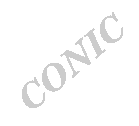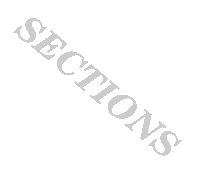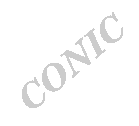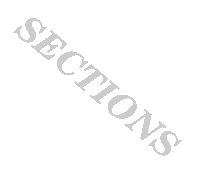| Many pages contain a tutorial applet. These applets are used to display sets of questions which either test the student's knowledge of the information just presented, or to guide the student to discover some new information. |
| Many questions, but not all, ask the student to use the associated "action figure" applet to answer the question. There are four different types of answer inputs which appear in the tutorial applets: buttons; checkboxes; text boxes; and pull down menu choices. Each are quite self explanatory in their use, however, please note that for the latter three types, the 'submit' button must be pressed for the answer to be marked. For the questions with checkboxes, it should be noted that often more than one of the choices is correct and all the correct answers should be checked before submitting. |
|
If you are having problems with your mouse, or you find it easier to use the keyboard rather than the mouse, you can answer the questions and move around the tutorial applet using the "tab" and "enter/return" keys. When entering the answers using the text boxes, you can press the tab key on your keyboard to move from one box to the next. When you are finished entering your answers, press the "tab" key until the "submit" button is highlighted and then press the "enter/return" key to submit the answer. This also works for all the buttons in the applet. For example, if you want to move to the next question, you can press the "tab" key until the "next Q" button is highlighted and then press "enter/return" and the next question will appear. |
|
If the answer is correct, a checkmark appears in the bottom right corner of the applet. If the answer is wrong, an "X" appears. |
| Sometimes a comment will appear after submitting an answer. These are used to explain why the answer is correct, or to give the student a helpful hint if the answer given was wrong. |
| When finished one question, the "next Q" button must be clicked in order to display the next question. The "previous Q" button can be used to go back to a question that has already been passed. This is useful if the student would benefit from redoing a question.
|
|