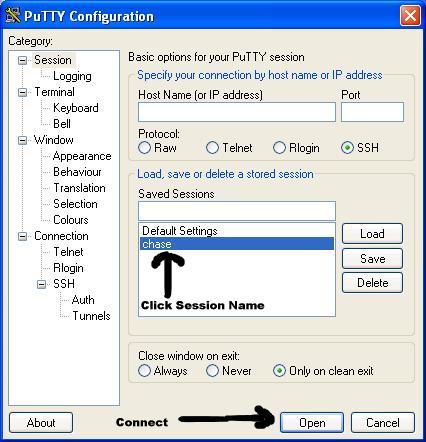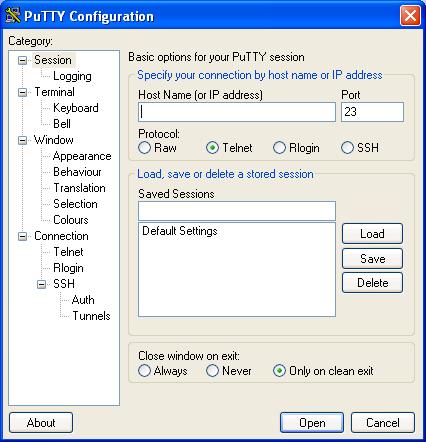
Click the link above, your web browser should ask you to save the file. Save it to the location of your choosing and then double-click it to open. If your browser displays a bunch of garbage on your screen, try clicking it again, this time while holding the SHIFT key.
When you load putty, you are presented with this screen:
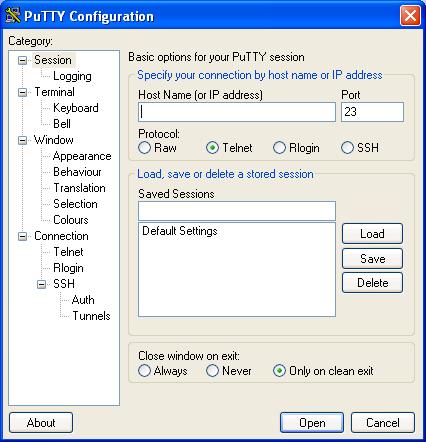
From here, you must enter the address of the machine you want to connect to. In this example, we'll use chase.mathstat.dal.ca.
As shown below, enter the name of the machine in the HOST NAME field, and click the circle next to SSH.
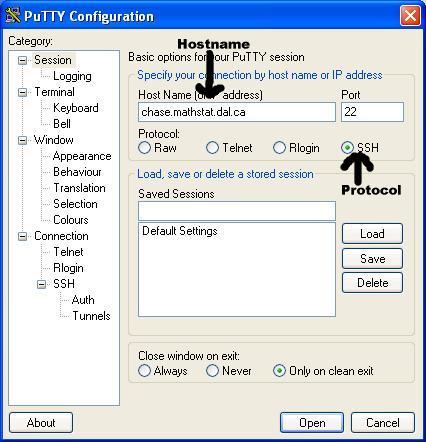
After you've done this, you can go ahead and save this session:
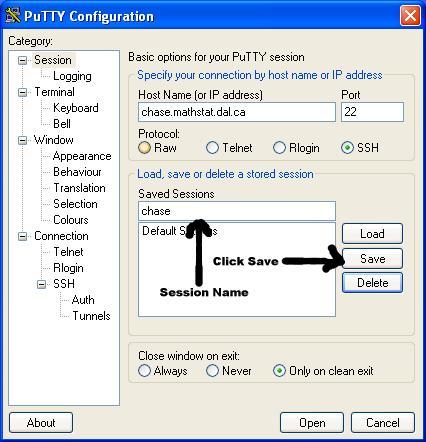
As you can see, you must enter the session name in the box below "Saved Sessions" and then click "Save" to the right.
Now that you've saved the session, you can open it by clicking on the session name below "SAVED SESSIONS" and then click on "Open" at the bottom of the screen.